How To Copy the URL
Step 1: Click on the of any tweet. Select “Copy link to Tweet.”
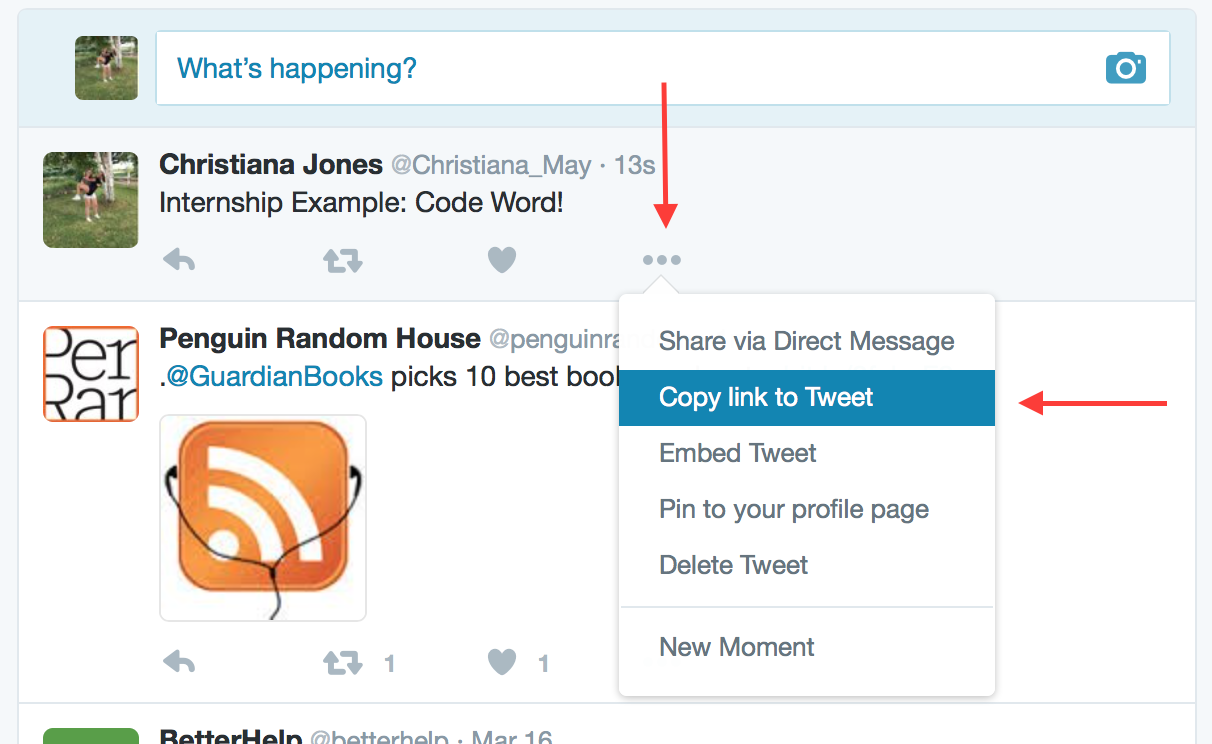
Step 2: Highlight and copy the URL that appears.
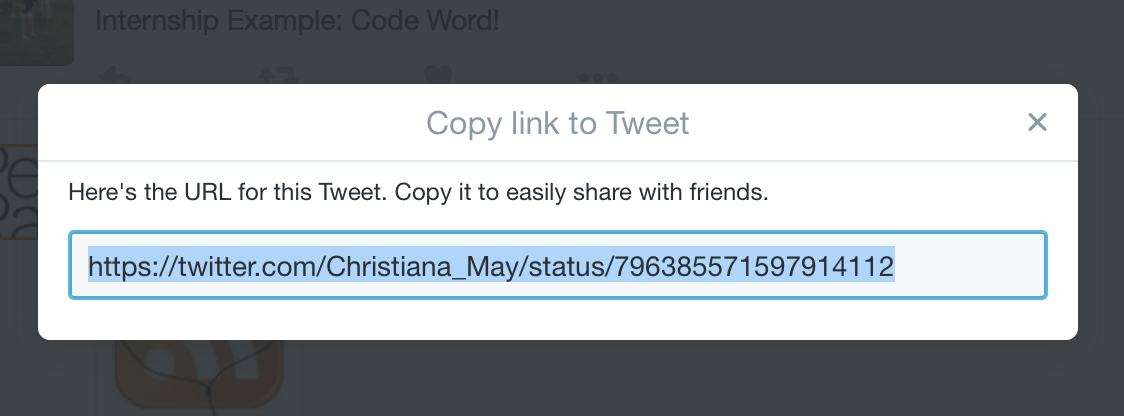
Step 1: Right-click the time of the post to bring up a box. This may look different if you are using Windows. Either way, there should be an option to Copy the link.
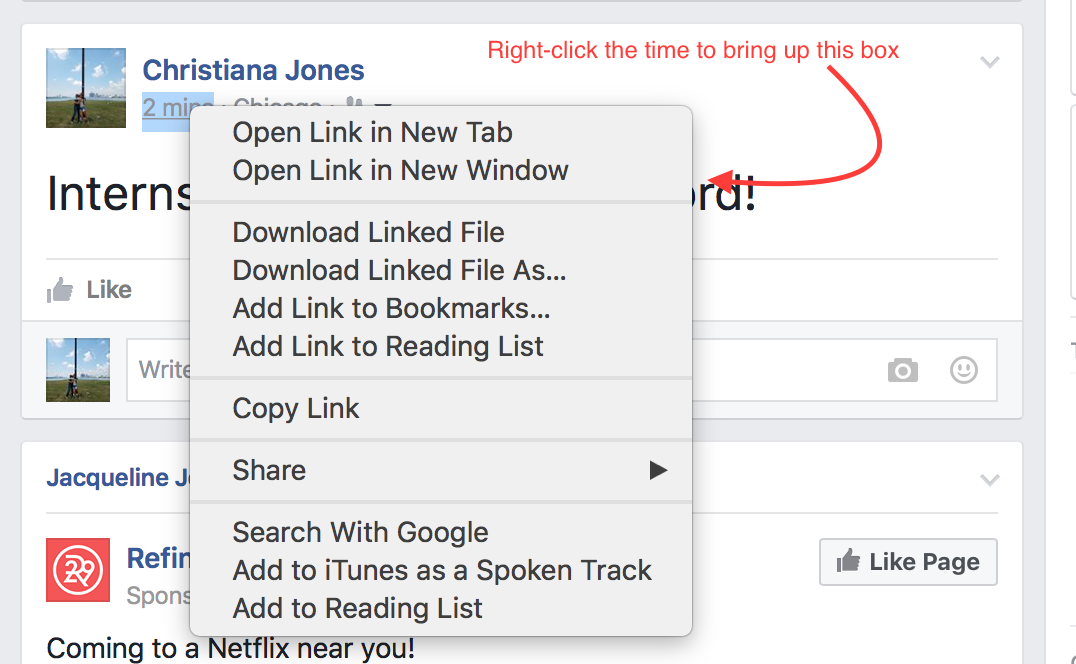
Step 2: Select "Copy link".

Step 3: Right-click wherever you wish to put the link and select “Paste.”
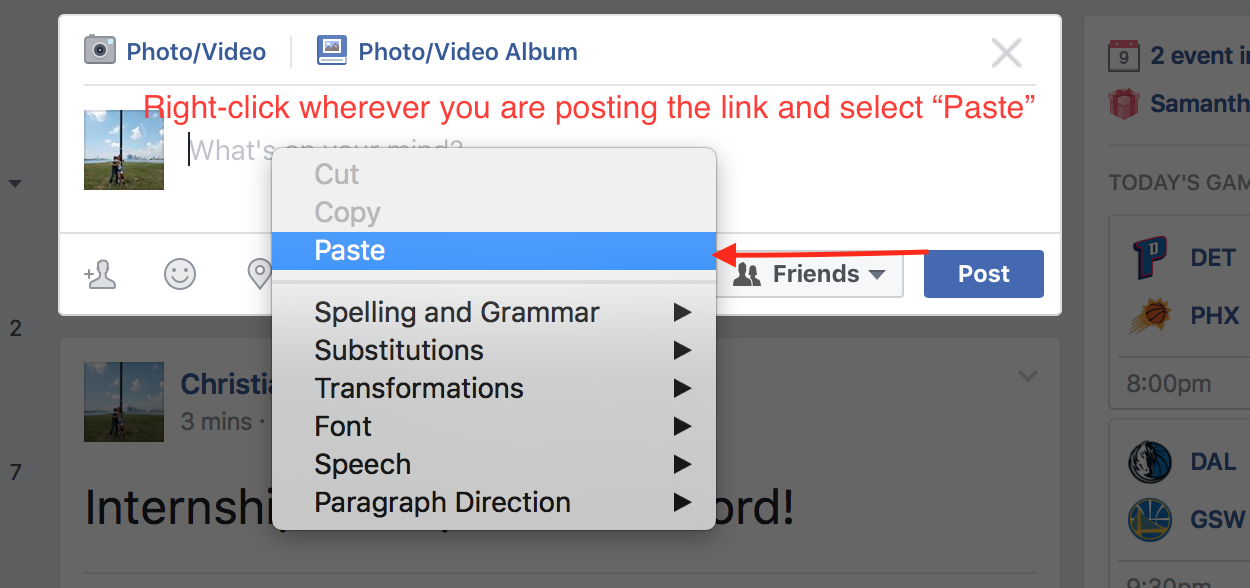
Step 1: Click on the post you wish to take the link from.
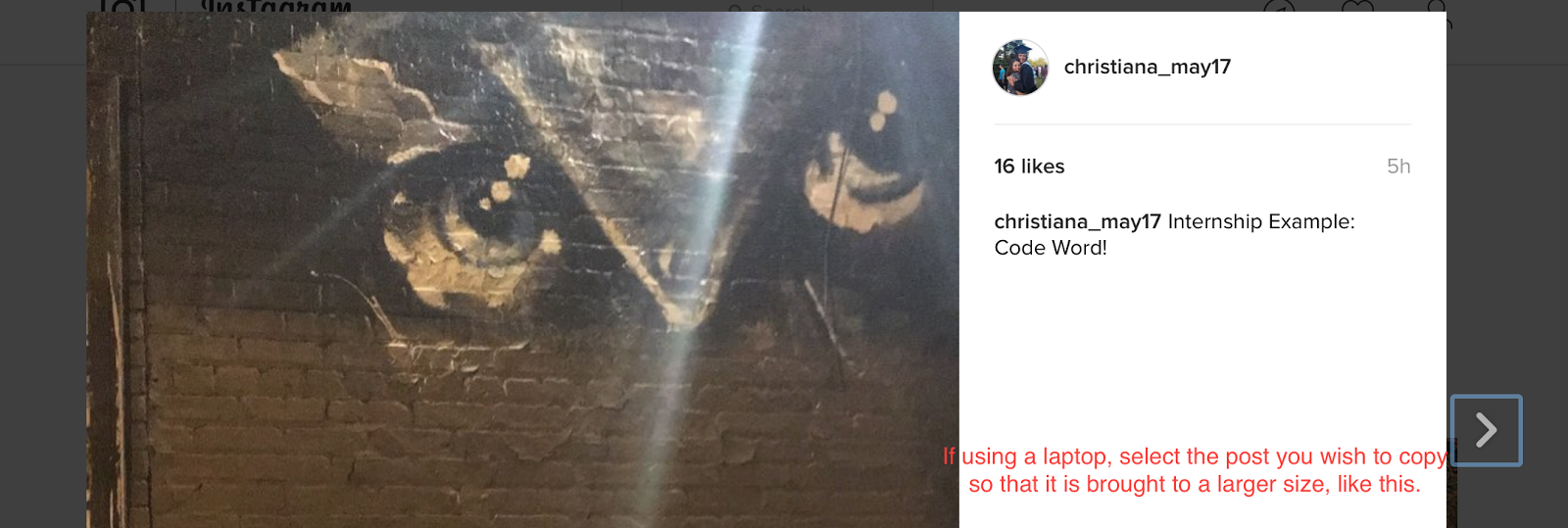
Step 2: Once the post is selected, click in the browser so the URL is highlighted.
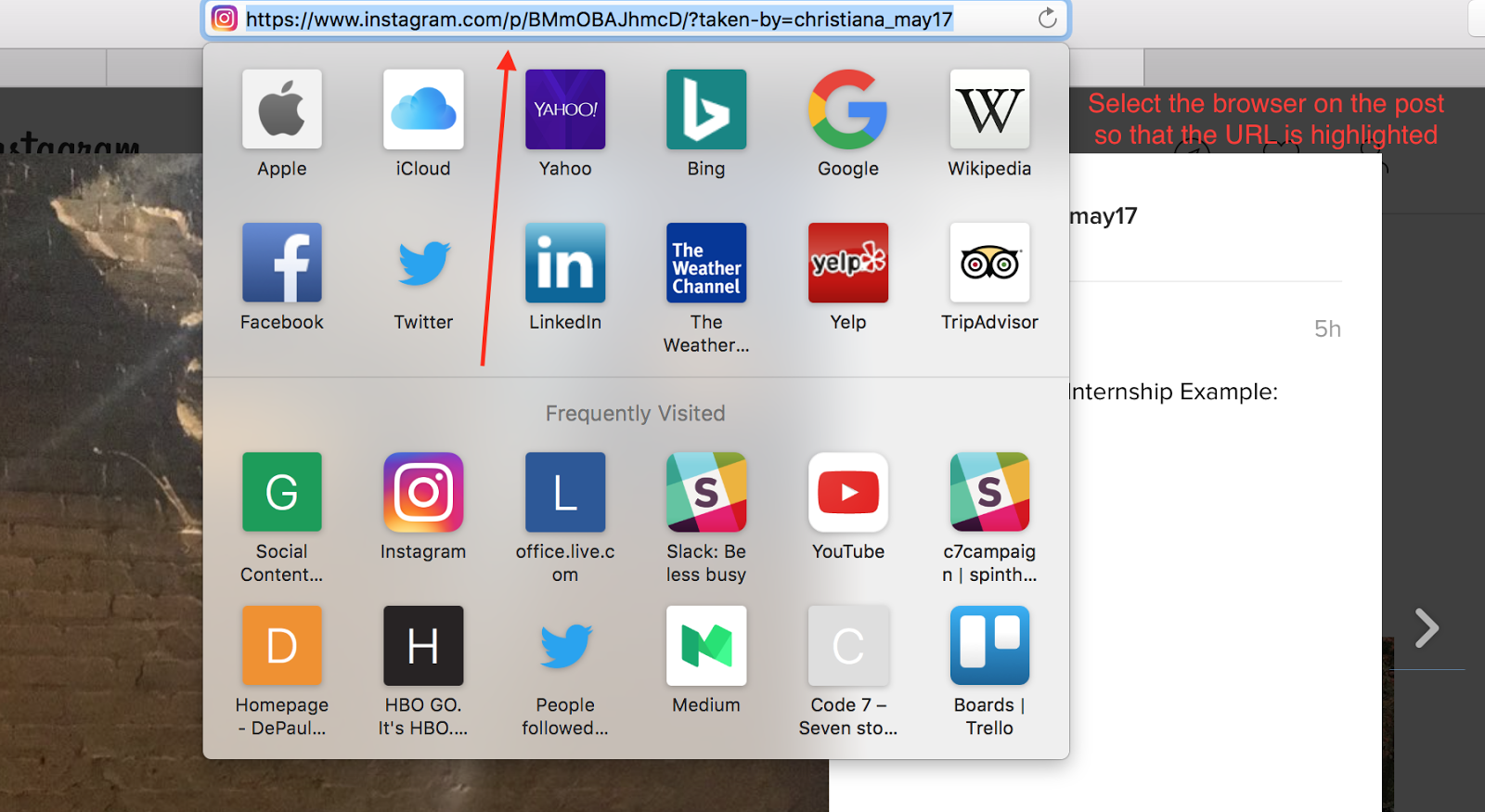
Step 3: Right-click the URL and select “Copy.” You can now paste the link anywhere by right-clicking and selecting “Paste.” This may look different if you are using Windows. Either way, there should be an option to copy the link.
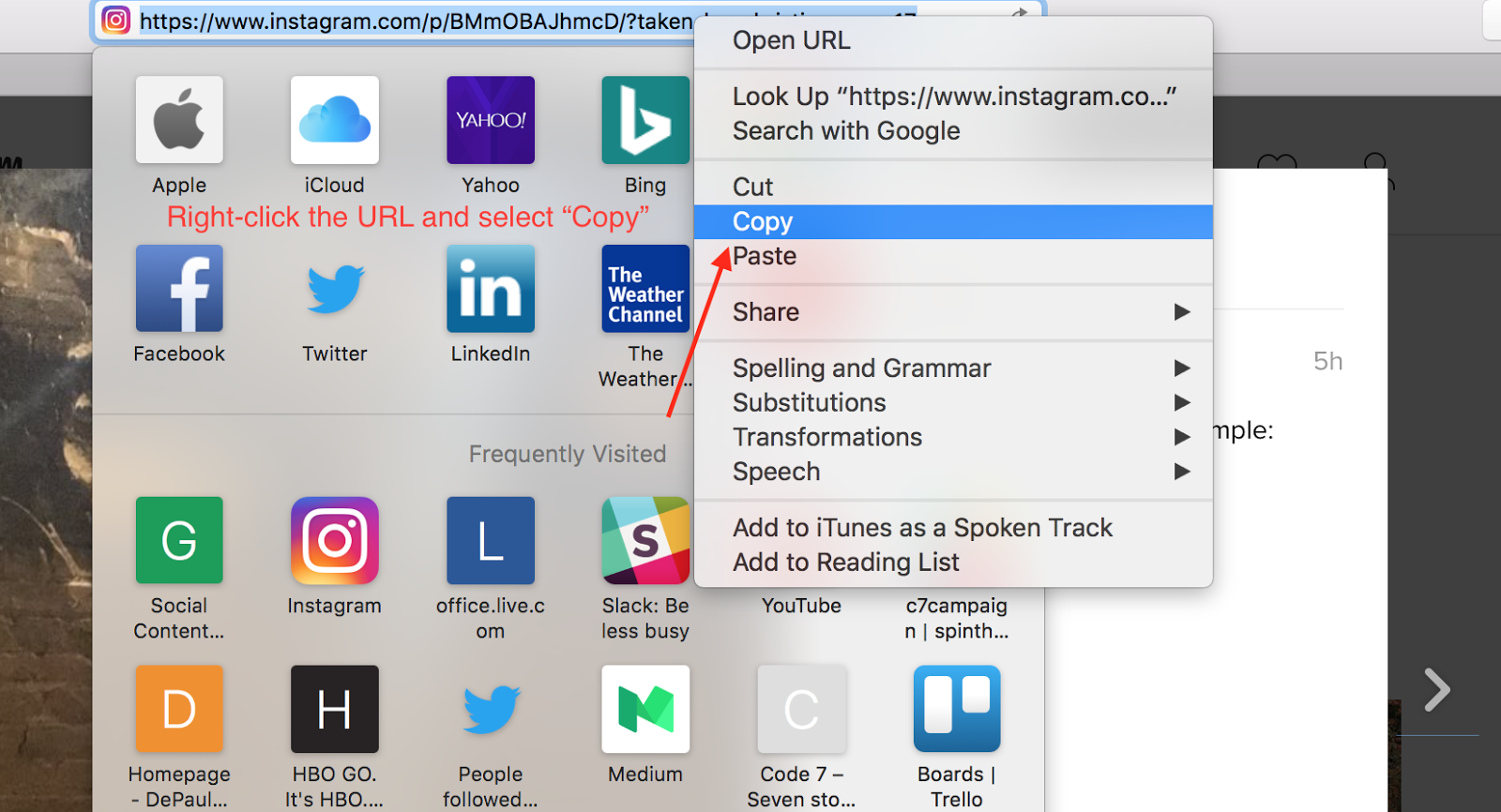
Step 1: Click on the above the post you want to take the link from.
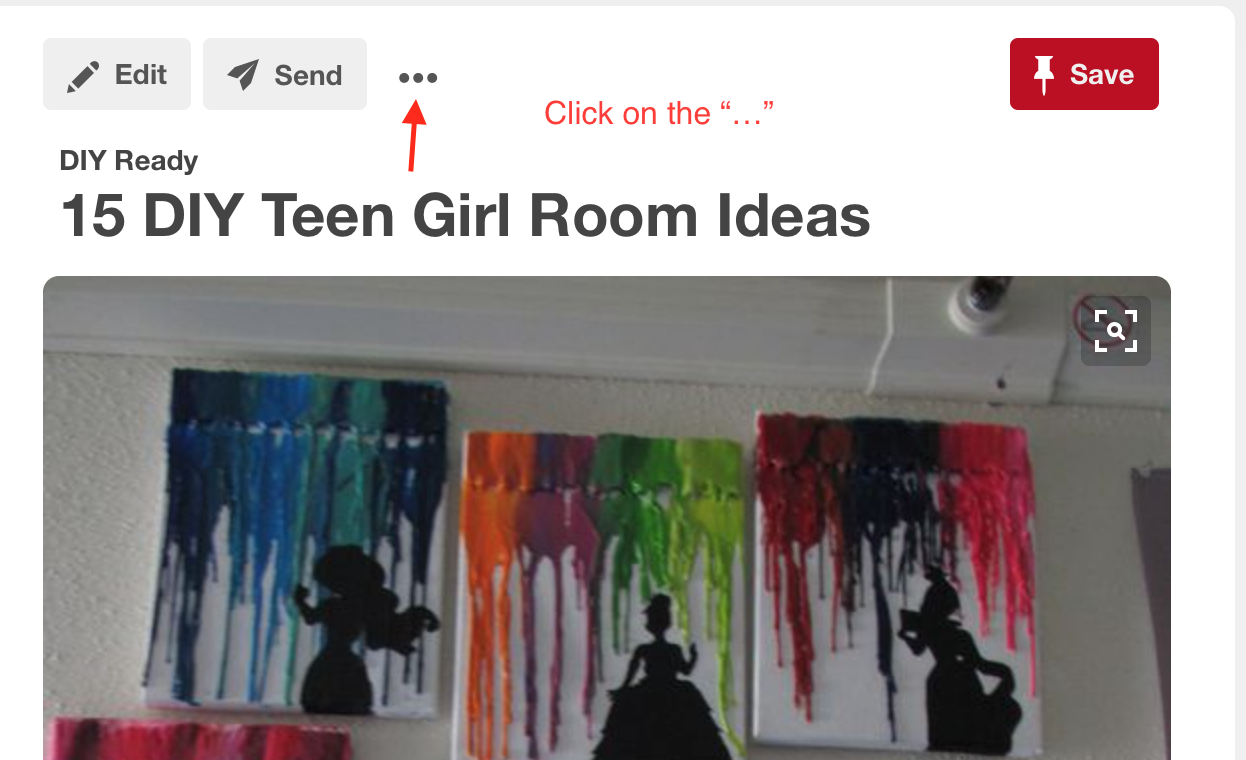
Step 2: Select “Embed”. (This will not directly embed the link).
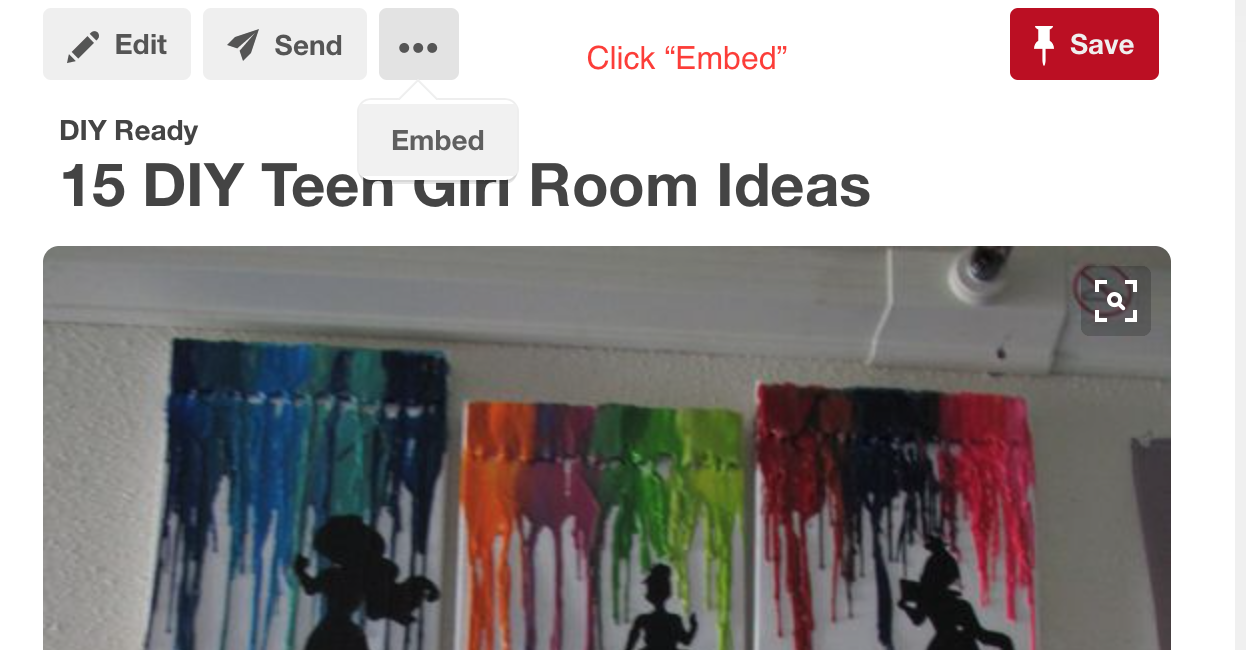
Step 3: You will be brought to this page. Highlight the “Pin URL”. Right-click the URL and select “Copy.” You can now paste this anywhere by right-clicking and selecting “Paste.”
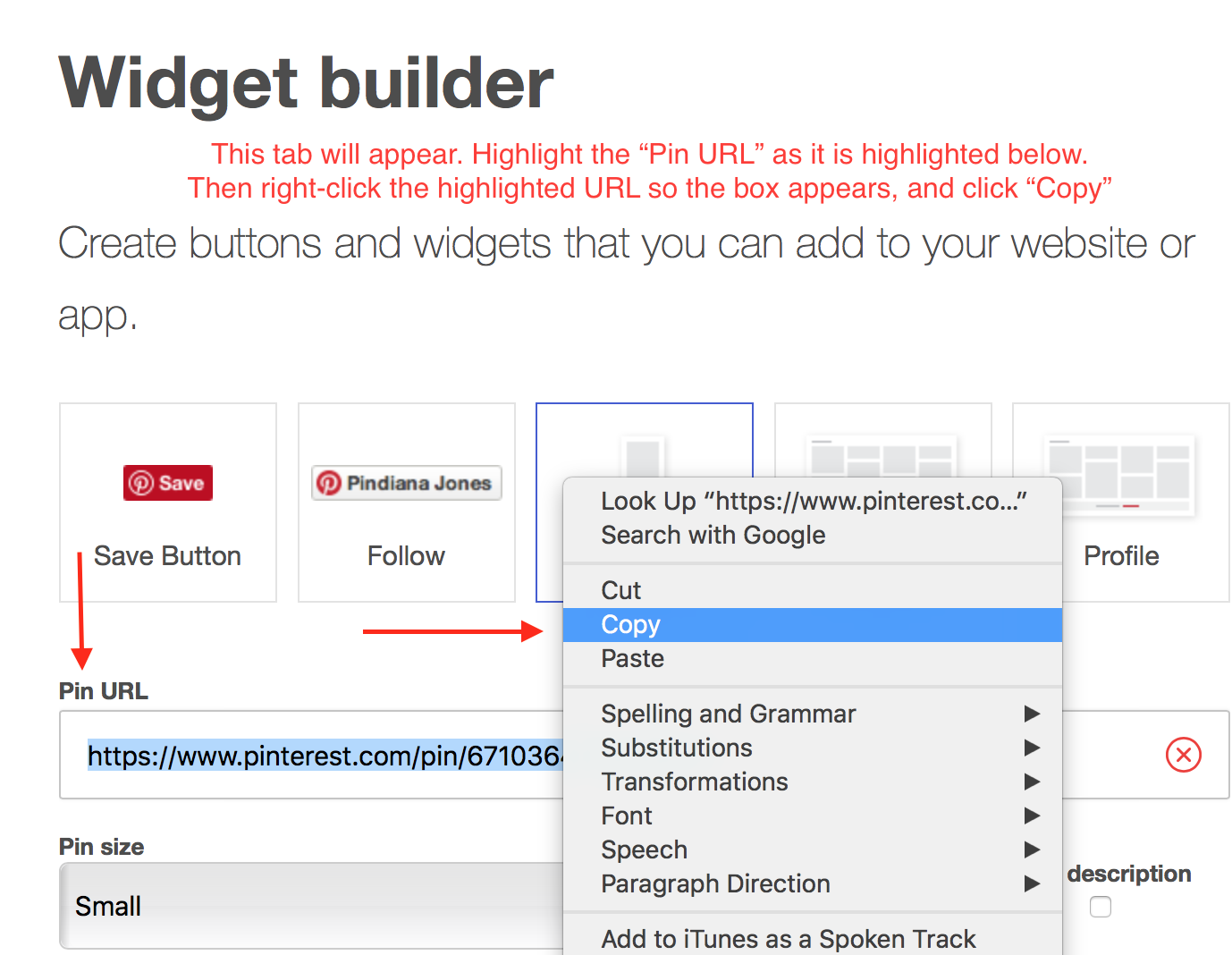
Step 1: Beneath the video you wish to copy the link from, please select “Share”.
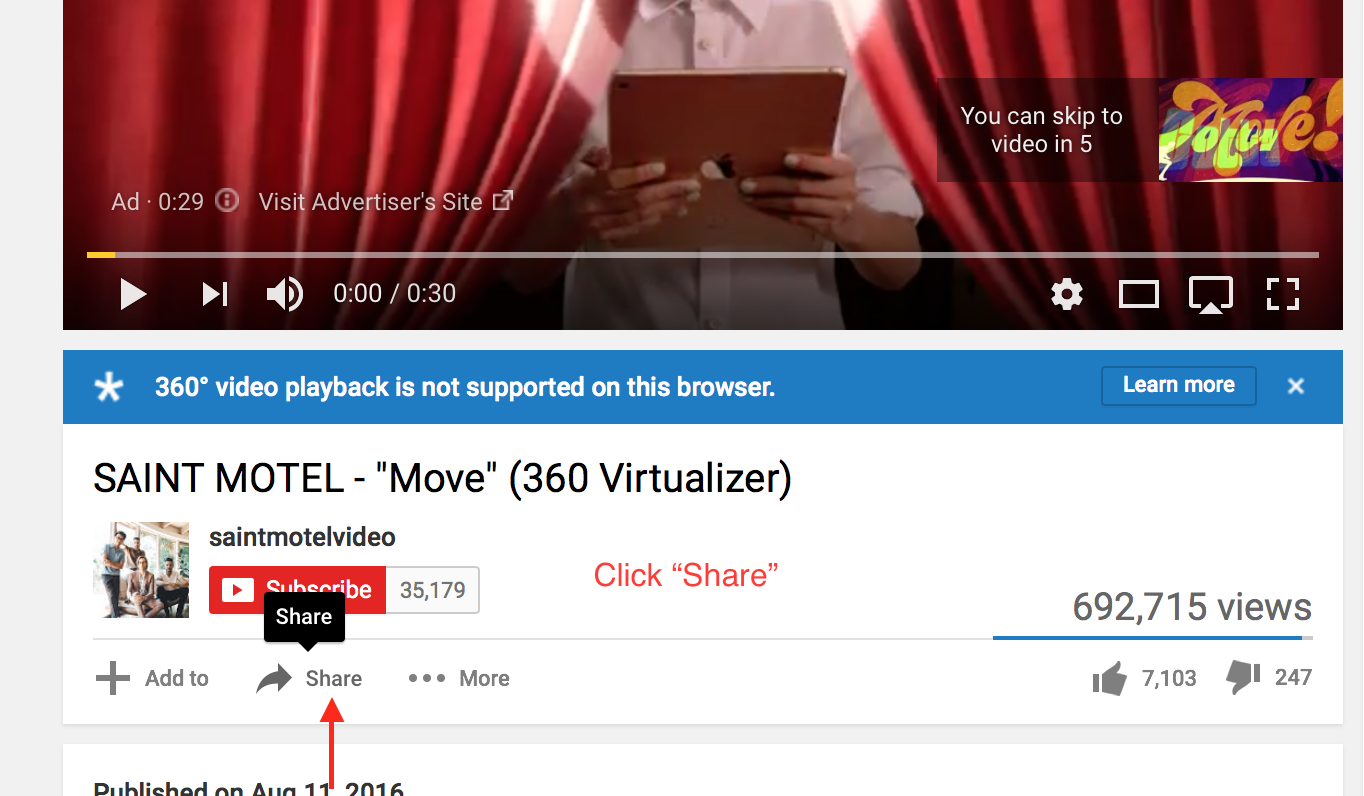
Step 2: The URL will appear. Highlight it.
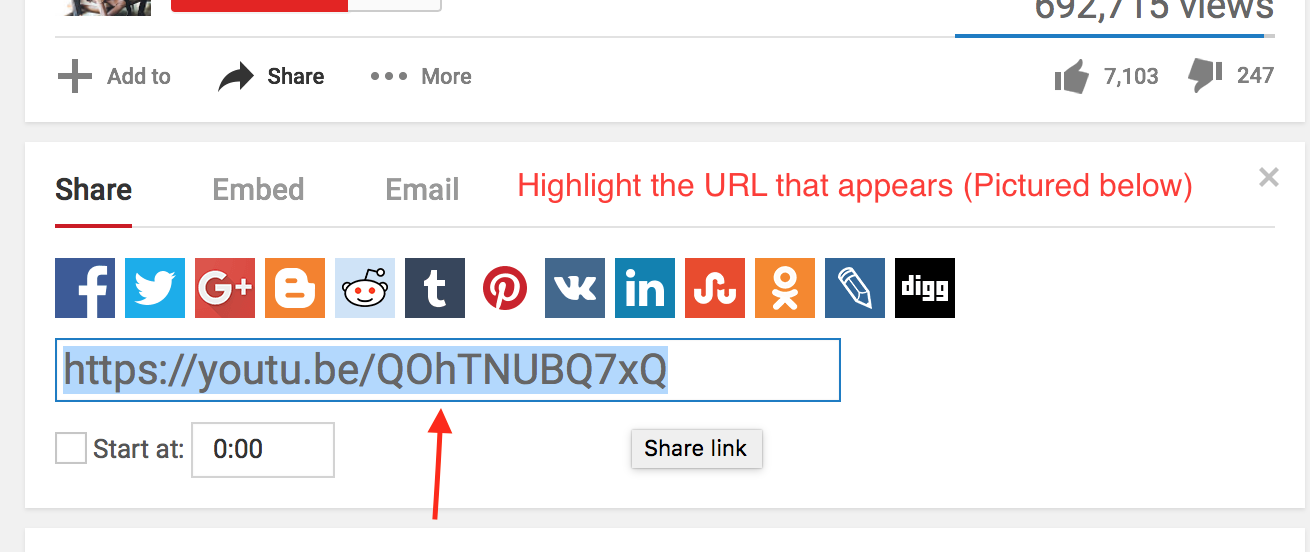
Step 3: Right-click the highlighted URL and select “Copy.” You can now paste the link to this video anywhere by right-clicking and selecting “Paste.”
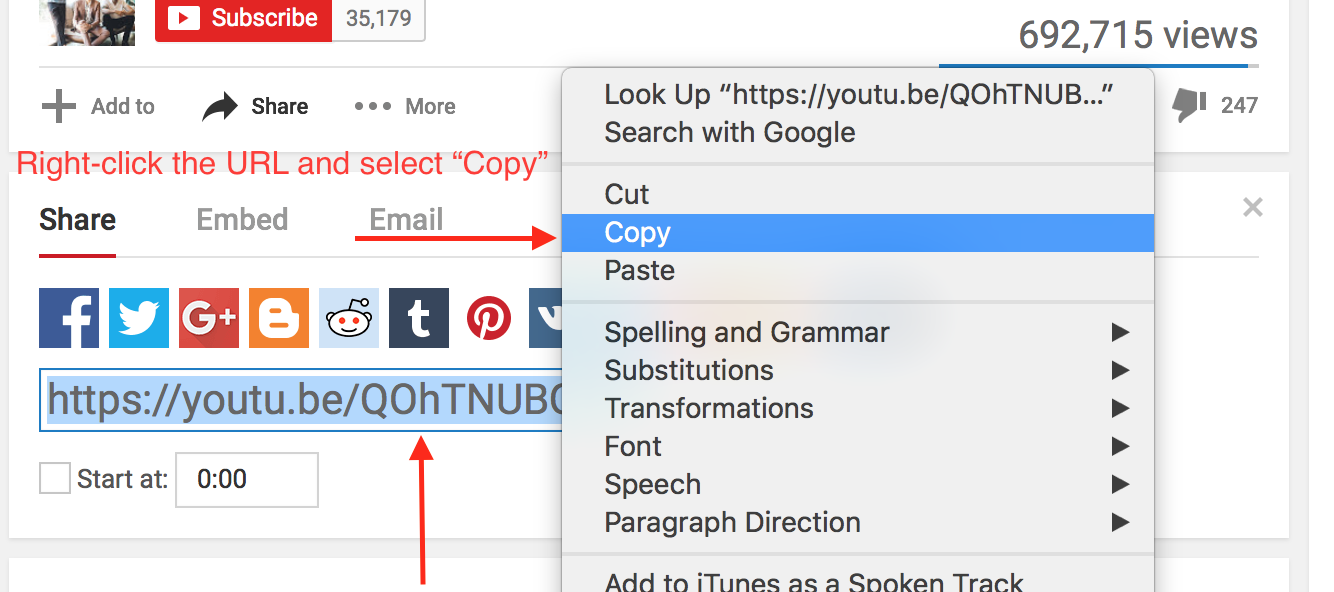
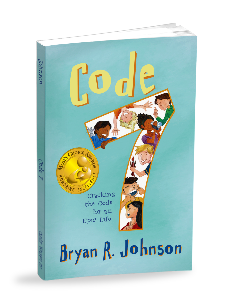






Twitter
Facebook
Instagram
Pinterest
YouTube